TTHelp: Managing Friends & Contacts
How to organise and manage your growing list of Contacts for greatest flexibility and convenience
Your Network = All Contacts
Click on Tools, Friends & Contacts
You will see that your only default folder is All Contacts
Detail Control
If you click on the All Contacts group image, you will see a detail display
NickNames
This is where you can set meaningful Nicknames to be used in your displays only in place of the members' original and anonymous Usernames
Creating Friend Groups
From within Friends & Contacts, select Create Friends Group and you will see a popup requiring only group name and type.
Friend Group Types
Depending on the perceived or intended relationship between the various members of your Friend Group, you will need to select either a Circle or Star group type.
Star Group
When you create a Star Group, you are at the centre so that group members only “see” you and are not aware of each other. In this way, a Star Group functions just like a collection of 1:1 associations
Circle Group
Conversely in a Circle Group, all members are aware of the entire group membership and can not only see each other but they all share and can contribute to a dedicated Private Message Board for the group.
It is likely that most of the groups you create will be Circle Groups to contain a set of mutual Contacts such as family or club members.
Also note that a circle group effectively introduces your selected Contacts to each other even though they may well not have achieved Contact status otherwise.
A Star group is more relevant in an official or unofficial human relations scenario where confidentiality should be maintained between you as group owner and each separate member but still afford you the ability to send messages to the group at large.
Upon creation the group will have no members but by definition any member of a Friend Group must first be an accepted Contact
so just select Add Contacts and you will be shown a display of your Contacts with the ability to select or exclude as you wish.
In this way it’s easy for you to quickly create a number of Friend Groups serving the various types of contact association that apply for you.
By selecting a particular group you can see a full display of group members and always have the ability to add or remove members - or to delete the whole group – at any stage.
In addition to the above you always have the ability to
- break contact with a Member
- add or remove Contacts from any of your Friend Groups
- rename or delete whole Friend Groups.
Next: Sharing Content - General Rules and Advice











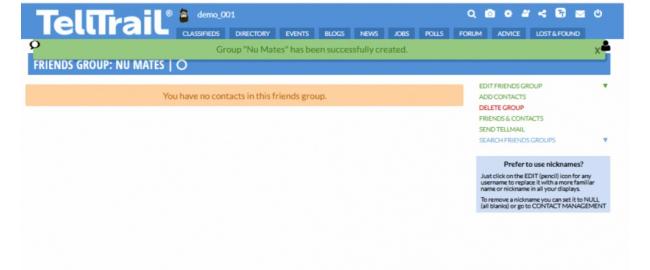
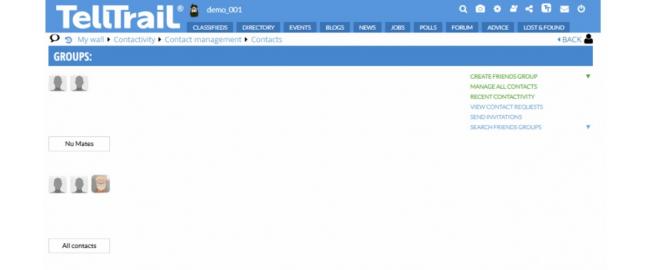
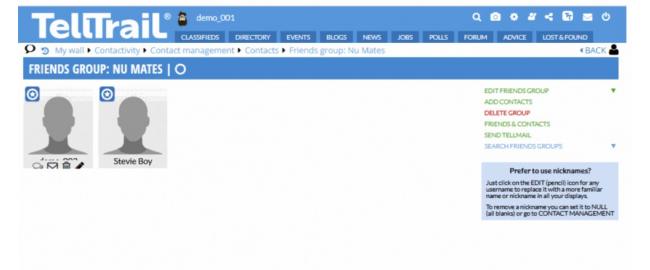
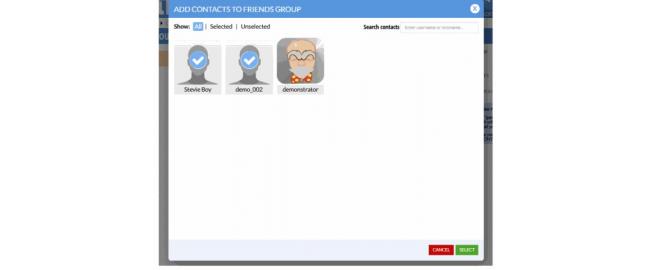
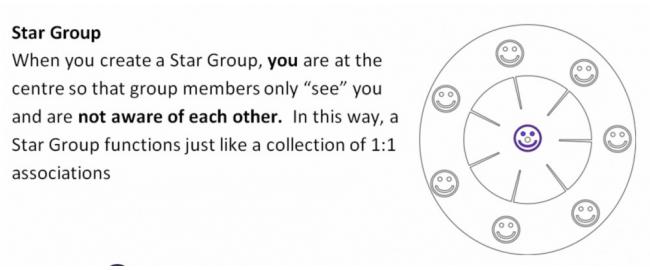
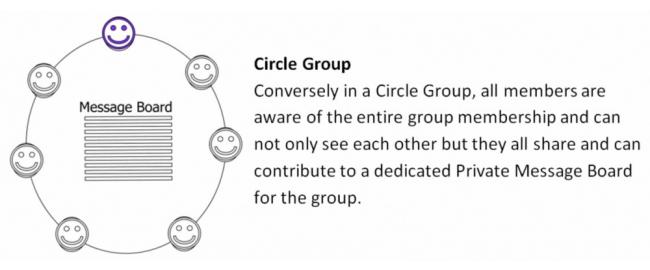
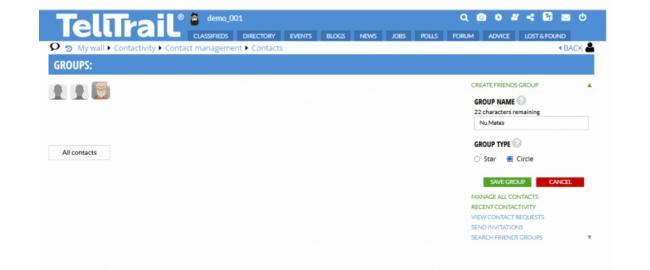
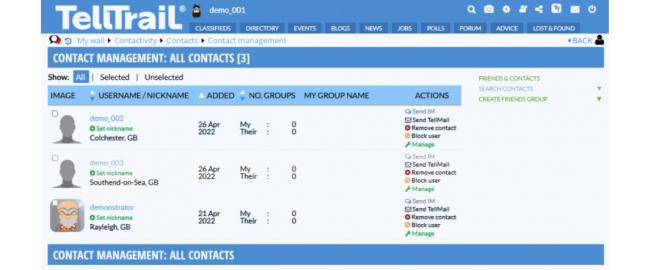
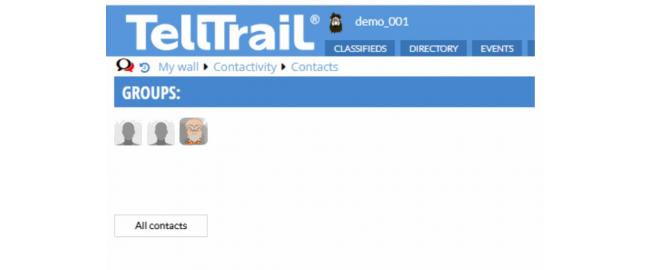
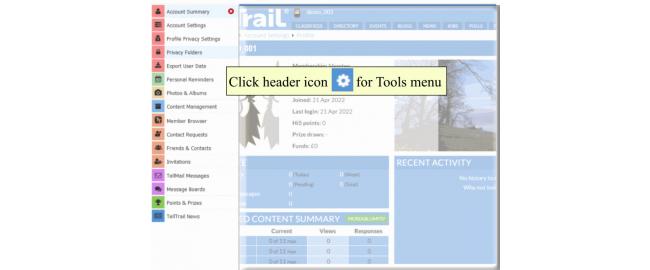
Comments
API loop auto post of root comment
API loop auto post of root comment
API loop auto post of root comment