TTHelp: Building Your Network
Social media is all about keeping in touch with friends and contacts and perhaps about making new contacts or searching for contacts who've lost touch with
Your Network = All Contacts
Click on Tools, Friends & Contacts
Immediately after registration your only group will be All Contacts which may include one contact if you had joined TellTrail by accepting an existing member’s invitation.
All Contacts is effectively a group representing your whole personal network within TellTrail.
So now the quickest way for you to build your own network is to send invitations to all of your real world acquaintances via email or invitation link and these facilities are accessed via Tools, Invitations.
Share Content by Email
If you are the author or viewing a Post with Privacy of either Members or Public
then from the item's detail display you may see an option of "Share with ****** by Email"
which leads to the Invitation layout.
Rest assured that the author's Pivacy setting will not be compromised or bypassed.
New visitors will have to register and achieve the appropriate Member or Contact
status before they can actually view the item and existing Members will just receive a
sharing Notification.
So this can be a useful way of promoting your own post and/or of inviting new
memberships with items of particular interest.
Invitations
Select Tools/ Invitations
By Link - Note We cannot track or follow-up on Link invitations
- Select Personal Link and [COPY LINK TO CLIPBOARD]
- Then you can just paste the link into whatever message text you choose
By Email - Email invitations are tracked and followed up on your behalf
- IMPORT and/or type your list of email targets
- Modify the default invitation message if you wish to personalise it
- Choose or specify a Sender ID that could be recognised by your email targets
* Remember that your TellTrail username should be anonymous so they won't reognise that unless you advised them elsewhere otherwise they may not even access the greeting text
Note If any of your target emails are already registered in TellTrail then the email is suppressed and converted into an internal Contact Request (see below)
Contact Requests
As stated previously, Contact status is mutual and strictly by consent.
TellTrail members can establish Contact status by means of one member generating a Contact Request which is subsequently Accepted (or reciprocated) by the intended recipient.
In order to generate appropriate Contact Requests you can survey and search the current membership via the Member Browser (Tools/Member Browser or TT Icon in header)
but the Usernames and Profile Images on display should not be revealing.so with members using anonymous Screenames and Profile Images how should you find appopriate targets?
Member Browser Searches
Every member is able to attempt searches through the Member Browser facility but - as you have seen before - the results of such a search very much depend on the various members’ Profile Privacy settings.
Nevertheless, you can try a search on real names or email and perhaps on interests for old acquaintances or just interests for members with common hobbies.
Generating Requests
A Contact Request can bve generated directly from the member's entry in the Member Browser or - if you click on that image - fom the detailed display produced.
NB. Internal Contact Requests are recorded until either accepted or declined by the recipient.
Invitation / Request Tracking
At this point it's enough to say that email invitations are re-sent as reminders in the weeks following first approach provideed the recipient did not block further attempts.
The attached images show the various ways of tracking your requests and invitations, for more detail on that please see Managing Friends & Contacts
There are also examples of the original and reminder emails plus the actual on-site message displayed.
Enquiries via your pasted Link should see a very similar message display.
Your Social Network
In conclusion, all the above will help you build an active and rewarding Social Network, i.e. your All Contacts
For more information and the next steps see Managing Friends & Contacts











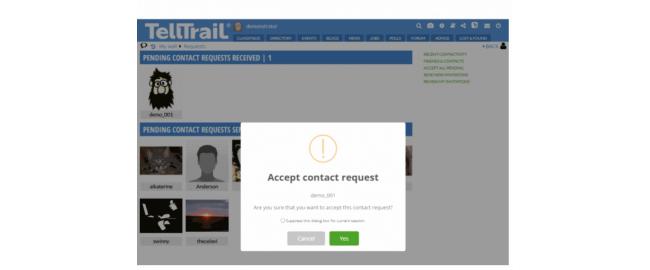
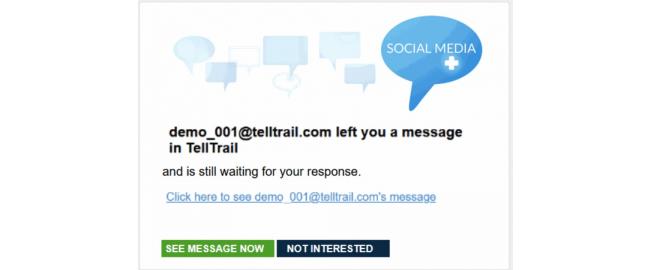

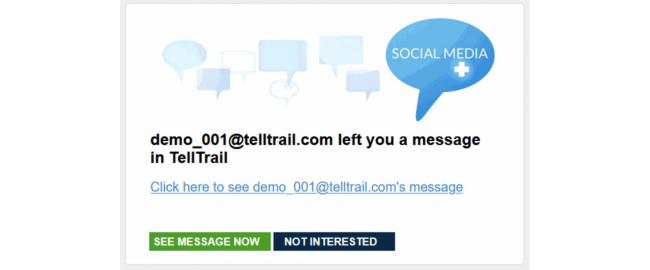
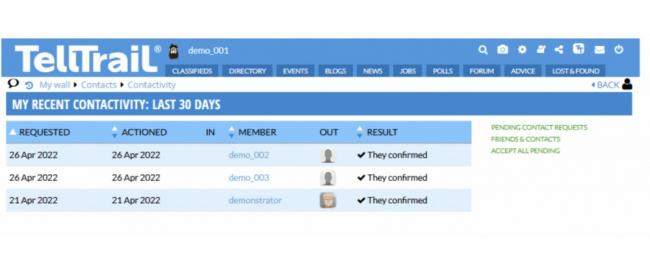
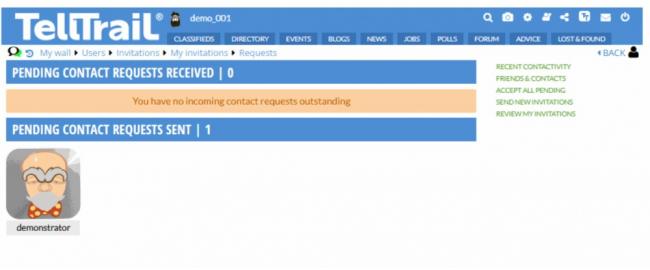
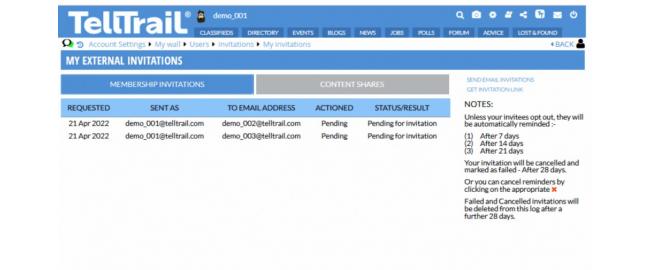
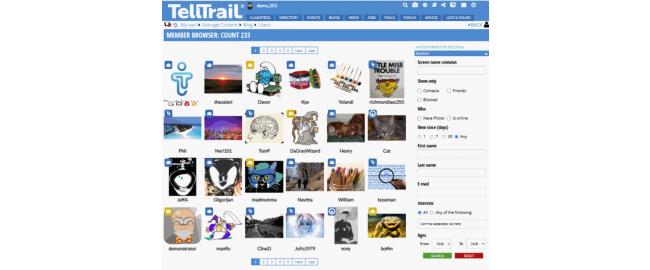
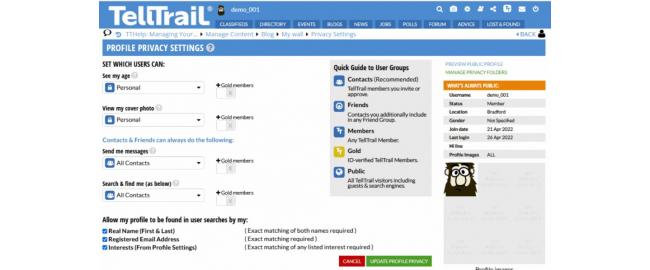
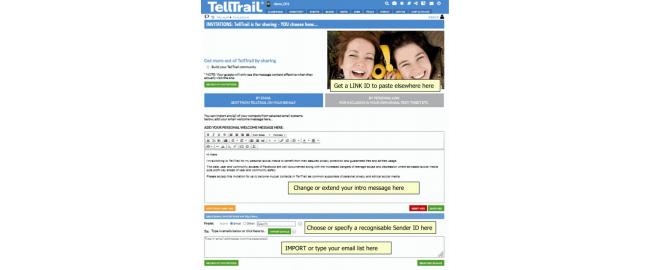
Comments